You can add content from your TechSmith Knowmia library to a course without ever leaving Blackboard. Use the steps below to add media to your Blackboard course and have TechSmith Knowmia report viewer data back to the Blackboard Grade Center.
NOTE: You can use the TechSmith address below to view your media library or proceed to the steps below to post recordings to your Blackboard site.
TechSmith Address to view your media library
https://udmercy.techsmithrelay.com
- Log into Blackboard and select the course where you would like to add TechSmith Knowmia media
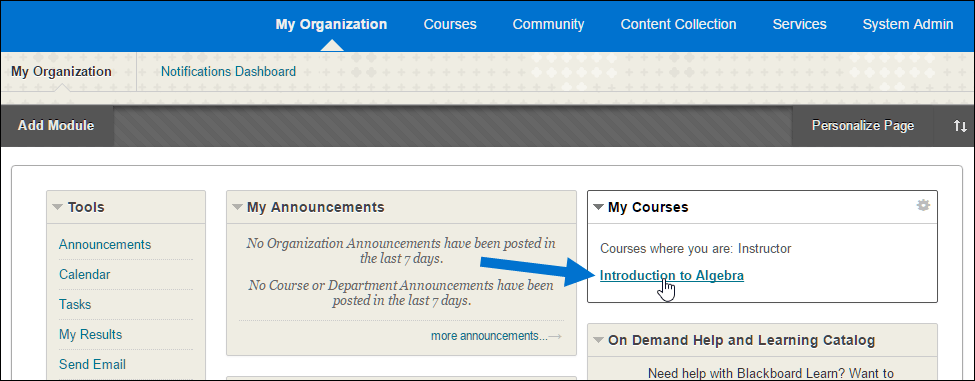
2. From the course home page, click Content or another content area where you want the link to be located.
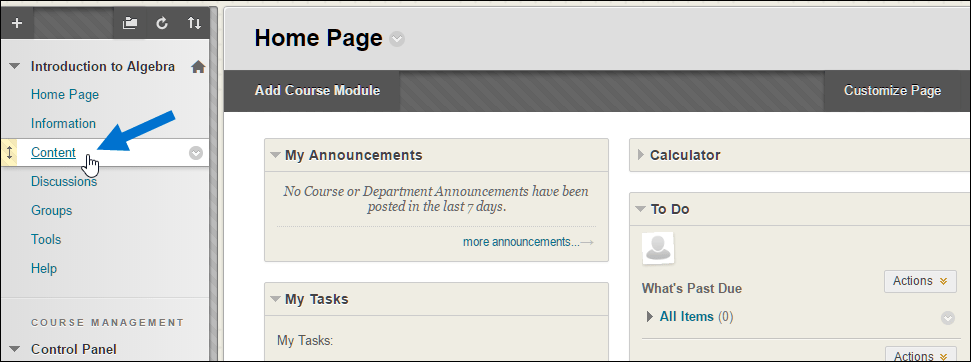
3. Select TechSmith Knowmia-Dental from Tools dropdown menu.
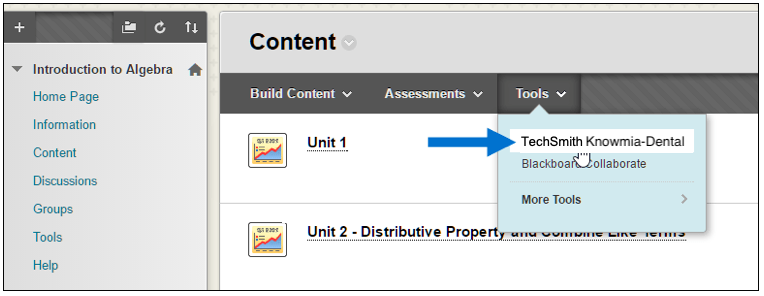
4. Name your content item.
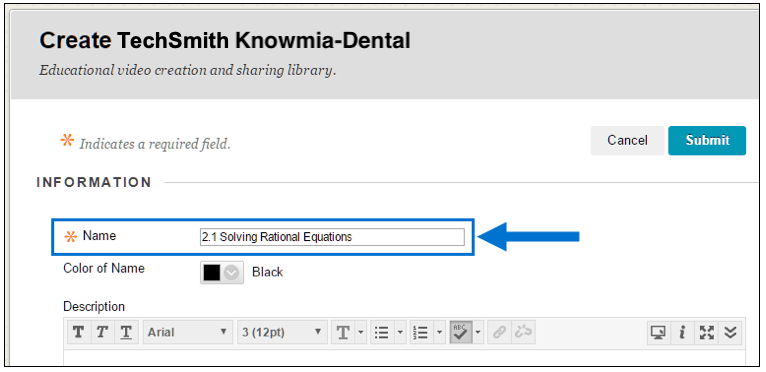
5. If you would like TechSmith Knowmia quiz results to be sent back to the Blackboard Grade Center, scroll down to the evaluation section and select Yes for Enable Evaluation and set the number of Points Possible.
What will be reported to the Grade Center?
- If there are TechSmith Knowmia quiz questions in the video, points will be awarded based on the percentage of correct answers.
- If there are no quiz questions, points will be awarded based on the percentage of the video watched. Example: A student watches 80% of the TechSmith Knowmia video. TechSmith Knowmia reports a score of 8/10 to the Grade Center.
- If you select an entire folder of media, no grade data will be reported.
- Any score automatically reported by TechSmith Knowmia can later be manually overwritten in the Grade Center.
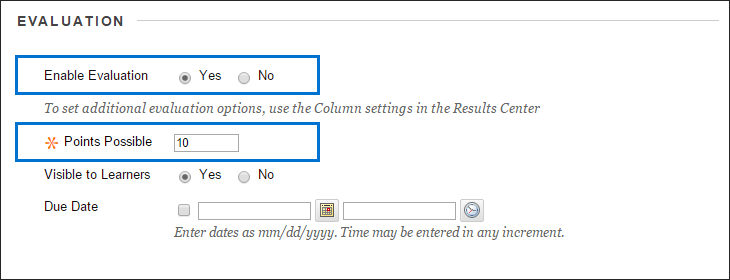
6 When you are done editing the content details, click Submit.
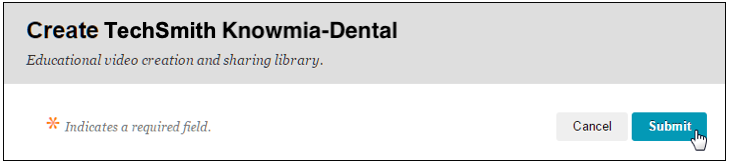
7. Locate and Click on the content item title that you just created to open your Techsmith Knowmia library. Then proceed to 8A (single recording) or 8B (folder of recordings) depending on your preference.
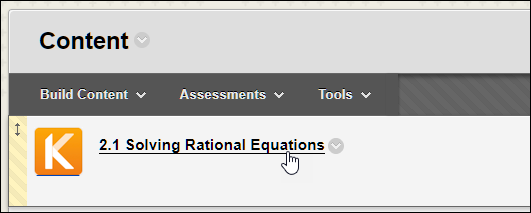
8. Your TechSmith Knowmia library will load, displaying all available folders and media. There are two options, either (A) add a single video or (B) a folder of videos from your Knowmia video library.
Option A: Add an individual video by clicking the Add Media button.
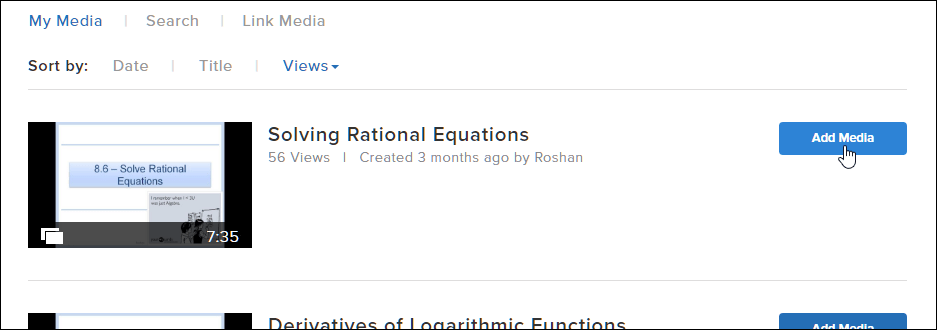
Option B: Add an entire folder of media (including any subfolders) by clicking the Add Folder button.
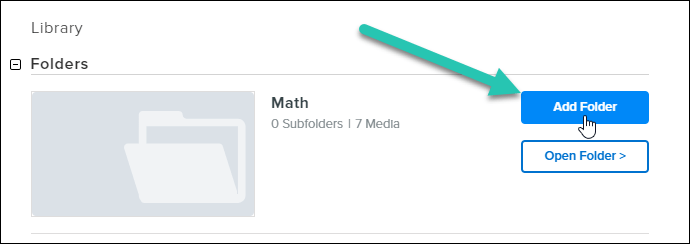
Note: No grade data will be reported to the Blackboard Grade Center if an entire folder of media is selected.
9. Your media is now linked to your Blackboard content item. When a student opens the content item, they will be able to view the media and complete any quizzes.
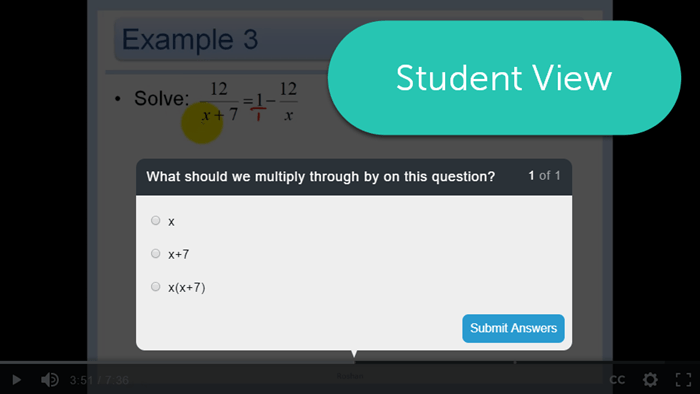
Once a student completes viewing the video (and completes any embedded quiz questions in the recording), allow up to one hour for complete and accurate data to be synchronized between TechSmith Knowmia and the Blackboard Grade Center.
