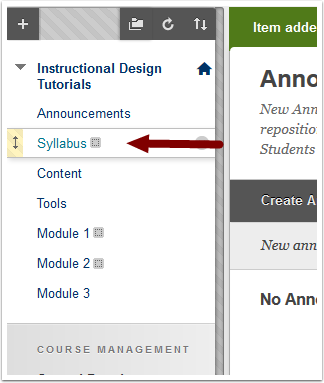The left navigation bar is used to customize and organize the different content areas for students. Instructors can create a different content area per lesson or week to make the content as easy as possible to find for the students. These content areas can be labeled in different ways (e.g. Lesson, Module, Week).
Note: Module page is different than content area and it is not often used in this context.
Creating Content Areas
The blackboard course defaults to have one content area, but many instructors choose to have a different left navigation content area per week or section. To add a new Content Area, Select the "+" button on the top of the left navigation bar and select "Content Area" (1). Next name (2) and choose the availability (3) of your content area. You can choose to set availability for student view later if needed. Make sure to submit (4) to save.
Continue adding content areas until you have all that are needed for your course (5).
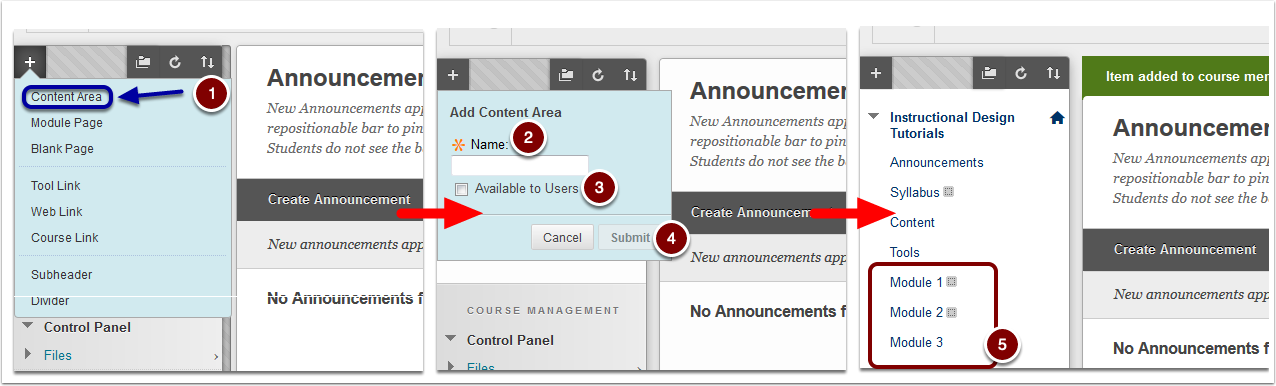
Course Links
Tool Links, Web Links, and Course Links can also be created for ease of access.
Tool links will connect to a specific tool in the course. For example, a frequently used discussion board would be a great candidate for a tool link to allow quick access.
Web Link is used to link to a website used in a course.
Course Link is used to place a quick link on the tool bar for quick access to a place in the course.
To access any of these links click the "+" button on the top left area of the navigation bar then select the required link option.
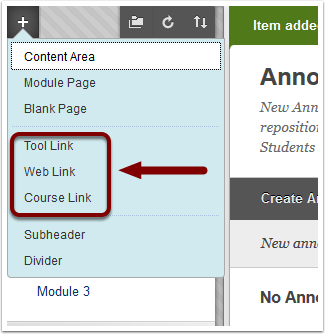
Reordering navigation bar order
If you would like to reorder the navigation bar order, hover to the left of the content you would like to reorder. An up and down arrow will appear to the left of the content area that needs to be moved and a four way arrow will appear. Click and hold while moving the content area you would like to move.
Note: If you do not see the arrows, double check to make sure that the edit mode is on. This is in the upper right hand corner of the screen.