Formatting a Word Document for Import
TurningPoint allows you to import a Word document into for your question lists.
Formatting the Word Document
- Open the document in Microsoft Word
- Remove all question numbers from the questions and bullets from the answer choices
- Select each questions and format all questions as Heading 1
- Select each for the question and format all answers as Heading 2
- Save and close the document
NOTE: Turn on the Show/Hide option in Word to detect any unnecessary spacing. Delete all extra spaces to ensure a successful import. See image below.
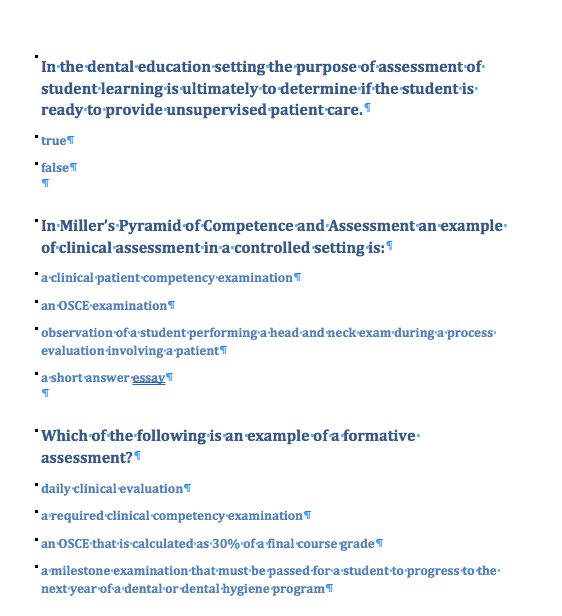
Import the Word Document into TurningPoint
- Open TurningPoint and select the Content tab.
- Click the Content drop-down menu, mouse over New and select Question List.
- Name and save the question list.
- There will be one blank question, select and click the Delete key on your keyboard
- Click the Question icon and select Import.
- Browse to the saved Word document and click Open.
- Select the questions to import.The questions appear in the Question List Editor.
- If required, edit each questions to indicate correct answers
- Click Save and Close.
