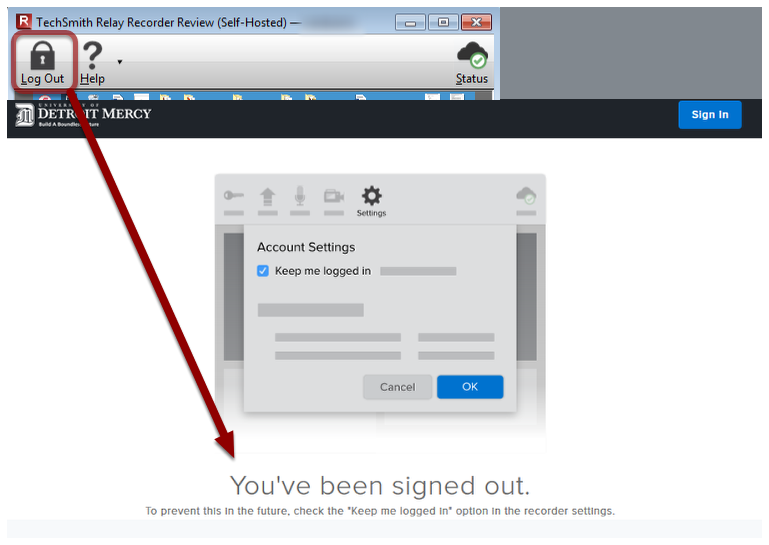Start Knowmia
Double-click on the TechSmith Relay Recorder (used to record for Knowmia) icon
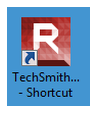
Login
Login with your Titan Pass Username and Password through a browser.
- Click the Log In button in the TechSmith Knowmia Recorder.
- This will open a browser window to log into your TechSmith Knowmia account. Sign in using your Titan Pass username (no @udmercy.edu) and password.
- Once you see the “You’re signed in!” message, you can minimize the browser window and return the the Relay Recorder. It will now indicate that you are logged in with a Log Out button replacing the Log In button, and now you can proceed to create a recording.
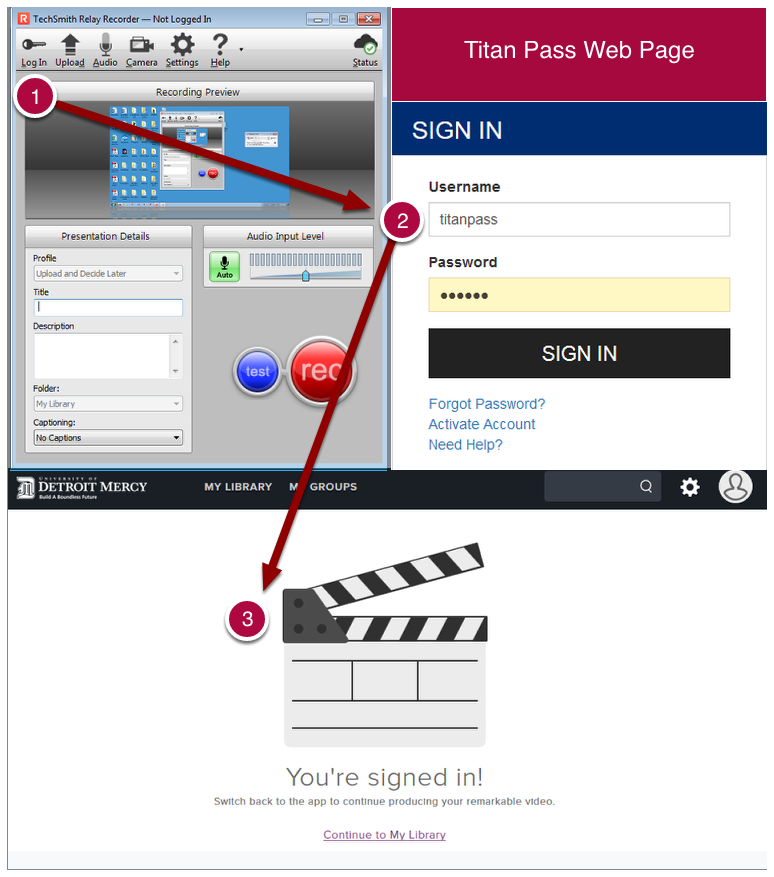
Title and Description
Type a title for your recording/lecture in the field provided. This will be the title of your recording. The description is optional.
Start Recording
Make sure to turn on the Microphone and then when your ready to start, click on the red “rec” button the recording will start after a 3 second countdown.
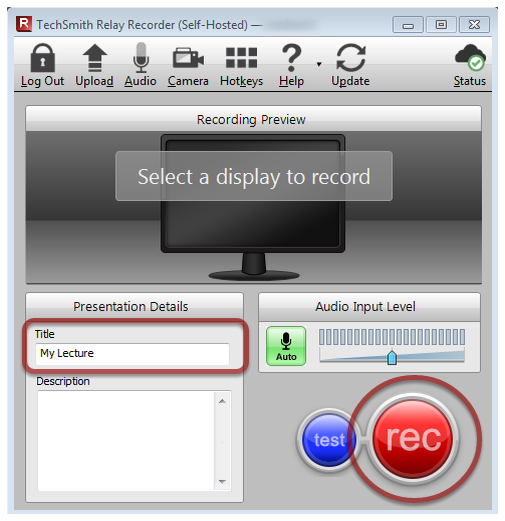
To Finish Recording
When the lecture is finished click on the TechSmith Knowmia icon in the taskbar at the bottom of the screen to access the recording controls
Stop the Recording
Next, Click the Stop button on the recording controls.
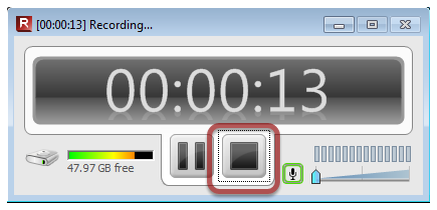
Submit the Recording
- Click the Submit button to complete the recording.
- Once you are presented with the screen Step 2 of 3 you may proceed to Logout.
- If you are presented with Step 3 of 3, your video has been uploaded.
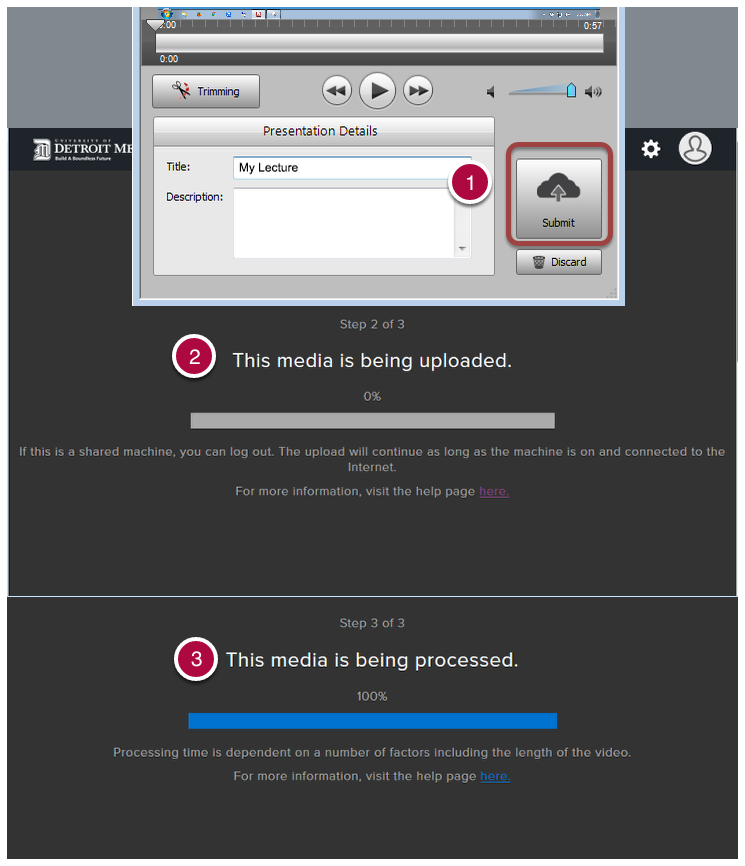
Finally, Logout
When all done, log out of the Recorder by clicking the Log Out button in the upper left corner. This will sign you out of your TechSmith Knowmia account that is open in the browser. Once you are presented with the “You’ve been signed out message,” you can close the browser and Relay recorder.
If your recording was still uploading (Step 2 of 3), and you are in a classroom, you can leave the computer on to allow the upload to continue and turn off the AV system.
If you recoding was being processed (Step 3 of 3), you can safely shut down the computer and the AV system. Your recording will be processed by Knowmia and you will be notified when it is complete.
NOTE: The notification email may be sent to your SPAM folder. You can always check the status of your recording by signing into your Knowmia account with your Titan Pass credentials at https://udmercy.techsmithrelay.com