Use this process to sync your course roster and grades with Blackboard. Once you complete this process your student roster will be updated daily in the background. Please make sure that you have the latest version of Turning Point installed.
- Open TurningPoint and sign in to your account.
- Select the Manage tab.
- Click the Course drop-down menu and select New.The Create Course window opens.
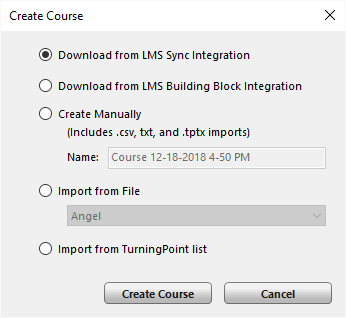
- Select the Download from LMS Sync Integration radio button and click Create Course. The Select course(s) to sync window opens from your list.
- Once your course list loads, Select the course(s) to be downloaded.
- Select Sync.
- Your course(s) are now visible in the left pane. You can identify the new course by the icon located to the left of the course name. The new integration course will have a blue cloud icon

- If you have sessions for this course(s) that are associated with a previous course. Click and Drag the sessions to the new course move them.
